Appearance
Messages
The messages/ folder contains messages and translation files for many languages. All content is translatable, including commands, menus, and chat.
The default language of the server can be set using the default_language option in config.yml. If this does not set everyone to your preferred server language, players can run /skills lang [language] to set their own language, where [language] is a valid two-letter code that is in the languages list in the config (and the file name after messages_).
Editing messages
When editing messages, keep the following in mind:
- Color and formatting is done using the MiniMessage format. Legacy Bukkit color codes using
&will still work. - Do not change any message placeholders that use
{this}format. These are replaced by the plugin with contextual data or other messages when shown. - Do not use the messages file to edit the color or formatting of menus. These can now be done entirely in the config for menus. Menu messages only need to be editing if you want to change the actual text content of the message.
- Newlines are automatically inserted into
menusmessages, ability descriptions, and other messages that appear in menus. You do not need to manually add\nanymore. - Do not touch the file_version field. It is used to automatically update message files when a new version is available.
YAML syntax tips
- Never use tab characters, only spaces are allowed for indentation. You should use a consistent indentation size (2 spaces) for the entire file.
- If your message starts with the characters "&", "{", or "}", wrap the entire message in double quotes. (Ex: "Message"). When in doubt, put it in quotes.
Units
Any instances of the placeholders {xp_unit}, {mana_unit}, and {hp_unit} are replaced by the values in the units section. These placeholders can be added arbitrarily to any message if needed.
Adding translations
If there isn't a message file for your language, or messages in your language are incomplete, check if it exists on Crowdin. You can directly translate messages one-by-one there or uploading your completed messages files. If your language isn't listed there, ask on Discord for it to be added.
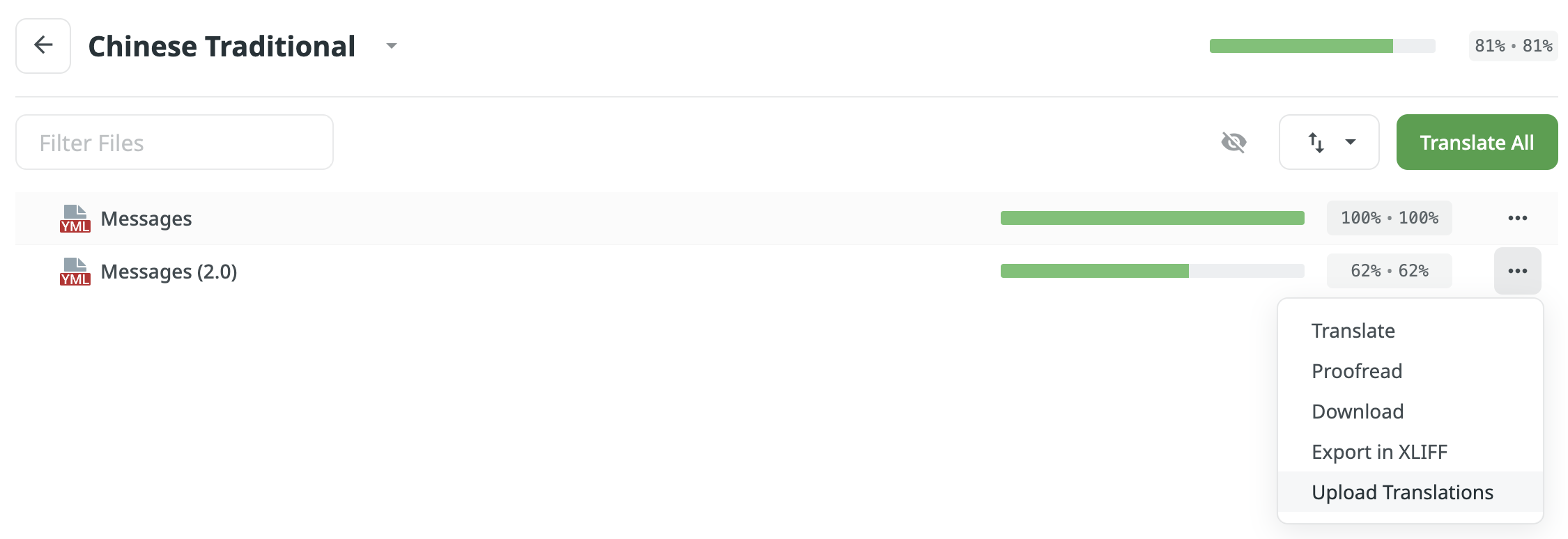
How to upload and download a translation file on Crowdin.
To upload a messages file, click "Upload Translations". To download messages, click "Download".
If you see blue in the progress bar, it means translations have yet to be approved by a developer/proofreader. These translations will still be included in the downloaded file.
Translation guidelines
Keep the following guidelines in mind when submitting community translations on Crowdin:
- Do not change or remove colors and formatting tags for messages that have color codes. The style should look the same as the default messages_en.yml no matter the language.
- Do not remove any placeholders in the default messages
- Try to keep translations as accurate as possible. Translations should not affect the meaning of descriptions and names.
- Don't translate a language if the translation already exists; add to the existing file if it needs to be updated.
- Keep formats as much as possible, such as punctuation, colors, caps, etc. You may need to move around color tags to get the contexts/parameters to match.
Adding a file
To add a messages file that doesn't already exist, or isn't being loaded, you must add it to the languages list or the default_language option in config.yml. The code must be a valid language code and the same as the suffix in the file name, aka the part after messages_ but before .yml. Some languages have a country code specifier after the language code, which is formatted with a - followed by the country code in caps. For example, Brazilian Portuguese has the code pt-BR.